 As I’ve mentioned in previous blogs, I generally prefer writing on a computer over pen and paper, because what I write is then searchable and easily retrievable. I can edit it, use portions of what I wrote in other work, morph journaling pieces into essays, and so on. Technology makes writing easier. On the other hand, there are times when using a computer is not practical or desirable. Like when I’m out in nature; when I want to draw a diagram, picture, or mind-map (creative cluster); when I don’t have my computer with me; or when I need to slow down, to feel a pen in my hand, to write viscerally.
As I’ve mentioned in previous blogs, I generally prefer writing on a computer over pen and paper, because what I write is then searchable and easily retrievable. I can edit it, use portions of what I wrote in other work, morph journaling pieces into essays, and so on. Technology makes writing easier. On the other hand, there are times when using a computer is not practical or desirable. Like when I’m out in nature; when I want to draw a diagram, picture, or mind-map (creative cluster); when I don’t have my computer with me; or when I need to slow down, to feel a pen in my hand, to write viscerally.
Then, I pick up my trusty Livescribe smart pen and write and draw to my heart’s content knowing that everything I do will sync to my computer and Evernote (another writing tool I’ve blogged about).
Not only will the Livescribe record every stroke of my pen, it records audio. Have you ever reviewed your notes and wished you’d more accurately written down what the speaker said? Or interviewed someone for an article and realized you didn’t write down the exact words you want to quote? What about wanting to import a drawing you made to your computer? The smart pen has solved all these issues for me, because I can simply press record, and write down key words or draw symbols. Later, I can hear exactly what was said when I wrote that word or drew that symbol.
What is a smart pen and how does it work? The picture above, which is a screenshot from Livescribe’s web page, shows what the pen looks like. And the short, slick, promotional video below describes some its features. I have an older, refurbished version of the pen, which still works quite well for me. Though all technology has it drawbacks, I’ve found this tool to have more advantages than disadvantages.
Smart Pen Pros:
- I can easily capture audio and refer to it later
- I can write whenever and wherever and import my writing automatically to Evernote.
- The handwriting is searchable.
- I can pair drawings and creative clusters with typewritten prose
- It offers a way to centralize, categorize, and retrieve all my writing.
Smart Pen Cons:
- The pen is large in my hand and uncomfortable for long periods of writing
- You have to buy special paper and ink cartridges, which cost more than regular paper and cartridges. (You can usually find them for less $ on Amazon.)
Please leave a comment. Have you ever tried a smart pen? If so, how is it working or not working for you?
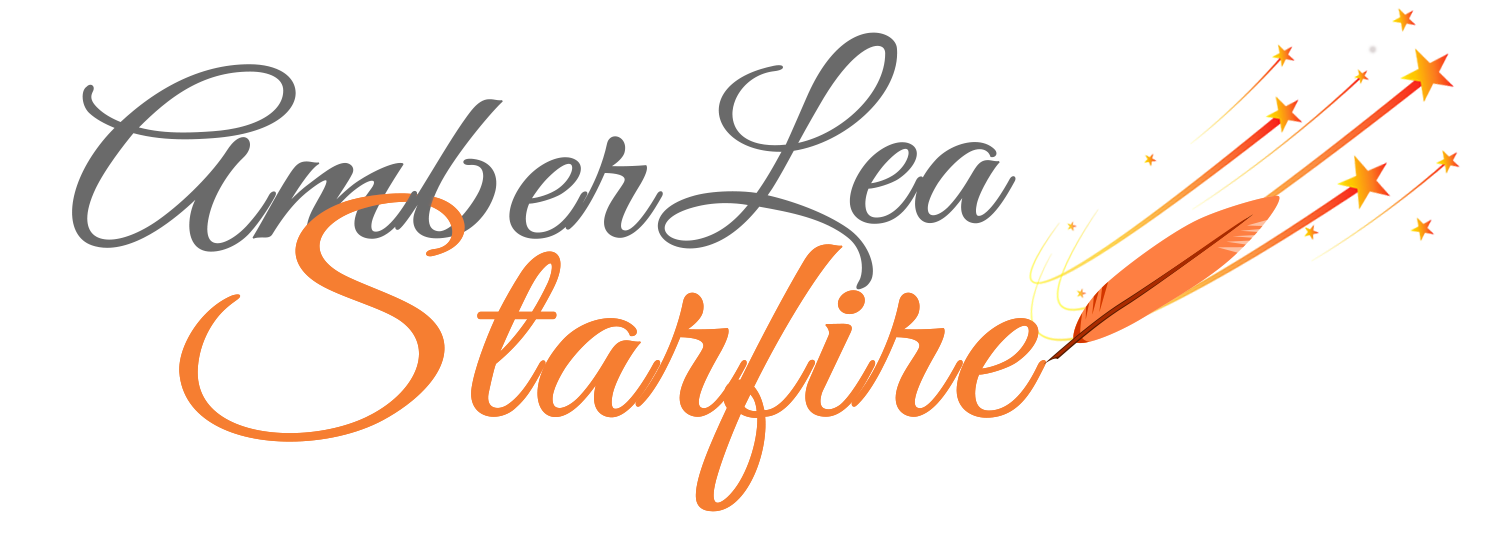






I’ve never tried the Smart Pen. Maybe sometime in the future.
Amber, if you use an iPad, there’s an app called WritePro that converts handwritten text into digital text. The conversion happens as you write. It’s useful for handwritten notes. Much cheaper then LiveScribe.
Amber, I have been using Day One as my favorite journaling software. Recently, however, I purchased a Livescribe 3 smartpen and everything changed. I enjoy writing in my Livescribe notebook and transferring my posts into Evernote. My initial workflow plan was to transfer an image of my note to Day One. Day One doesn’t accept imports from the Livescribe + application so I have to go through Evernote. The process is a bit cumbersone. Then I discovered all the neat things I can do with the Livescribe notes in Evernote including converting them to .pdf files and annotating them in Evernote. It was a slippery slope from there. Evernote is loaded with features that allow very easy addition of content and the creation of a ‘life story’ timeline with all the notes added. Although, as you point out in your Evernote article, the program has some flaws, but overall when I taught myself all of Evenote’s features, I have become a convert to using it as my journal in addition to all the other things I can add. Thanks for getting me into this journey.
Howard, thank you for sharing your experience. Evernote is an awesome product, and I now use it for all my journaling, as well as for storing files (My office is almost paperless now). Like you, when I handwrite my journal using my Livescribe pen, I transfer it into Evernote. I haven’t tried the annotation feature yet … so now I have to go check it out :-).
I’m glad my posts and shared experiences have been of benefit to you, Howard. I have learned something from you today, as well! Thank you.
Amber, the annotation feature is wonderful. You click on the little a (with a circle around it) icon. You can choose to convert the note to a .pdf and then annotate with graphics, text, etc. You can also annotate an image, which is what I like most. Choose the image, convert to .pdf and add text or highlights or other things. Allows the Evernote note to be more visual and interesting. I like to add images to most all my notes to bring them alive.
Howard, you’ve made me even more enthusiastic about Evernote. Thanks for the tips!