Without further ado, here is the list I deem as “must have” skills for writers.
Using Keyboard Shortcuts
Keyboard shortcuts are simple key commands that you can use to quickly accomplish many tasks that slow down your work when you have to hunt for them with your mouse on a menu or a toolbar. From copying and pasting to formatting and navigating, keyboard shortcuts can really save a lot of time and effort. Rather than giving you a big long list of shortcuts at the start, I’m going to work these in with the various topics. (I’ll provide a downloadable cheat sheet at the end, once you’ve decided which ones work for you.)
Setting up your preferred document defaults
You know how Word always opens a new blank document with large, 1.25” left and right margins, Cambria font, and so on, forcing you to manually change each of these settings for each of your documents? Why work so hard? It’s simple to change the default settings to accommodate your customary preferences. I’ll show you how.
Working with Track Changes
If you ever plan on working with an editor or collaborating with anyone else on a writing project, then knowing how to use Word’s review features is paramount. These include managing comments, tracking changes, being in control of how you view those changes, accepting and rejecting changes suggested by others, and protecting your document from unwanted changes. This is such a vital skill for all writers, that I’m placing this topic near the front of the series. Even if you care nothing about any of the other topics in this series, you’ll want to be knowledgable and competent with Review. It’s a skill that can stand on its own.
Setting up Headers, footers, and automatic page numbering
You probably have some familiarity with using headers and footers; I’ll show you how to control and finesse them.
Formatting Text & Paragraphs
Again, most of you probably already know the basics of highlighting text and changing font and font size. You may also know how to handle paragraph formatting. But I’d still like to go over this topic thoroughly before we talk about how to create and use Styles and show you the secrets I use to make my end product more professional looking.
[Tweet “If you plan to work with an editor, knowing how to manage Word’s review features is critical.”]
Creating and Using Styles
Speaking of professional looking — Styles are what truly make Word (and any similar word processing program) work for you. Imagine never having to select and change huge sections of text throughout your book, just because you decided to add space between paragraphs, or change font size. Imagine accomplishing that change all at once, with one setting. Styles also enable you to create an automated table of contents and update pages dynamically. Styles are king!
Managing Page and Section Breaks
I find that many writers misunderstand how the various page and section breaks work and how to use them effectively. Learning to manage your section breaks, in particular, will help you control your headers and footers, pagination, and formatting.
Creating and Using Templates
Once you have all of the above in hand, you’ll want to create some basic templates for short stories, poems, proposals, letters, and book-length works. Once set up, templates can be used over and over again, not only saving precious time but giving you freedom from worry about the “look and feel” of your document.
Using Find and Replace for Editing
Find/Replace is one of my favorite editing tools. With it you can find passive verb construction, useless adverbs, overused words, and unnecessary phrases, as well as fix extra spaces and pesky punctuation errors. If the idea of using Find as an editing tool is new to you, are gonna love this lesson!
Creating Tables of Content
One of the great advantages of learning to use styles, besides faster formatting changes, is the ability to automatically create and paginate your table of contents (TOC). In this lesson, you’ll learn how to control what appears in your TOC, as well as formatting it consistently with the rest of your document.
Creating Indexes
I’m still debating whether or not to cover how to create indexes. If you’re a nonfiction author, this feature will be important to you. If you write memoir or fiction, not so much. I’ll let you know more about this topic as we get closer to the end of the series.
Troubleshooting Unwanted Formatting Issues
Finally, I’ll show you how to analyze and correct problems with formatting, numbering, or pagination is not behaving as expected. Gaining the ability to quickly assess and fix problems as they arise will save you from frustration and distraction, giving you more time to actually write.
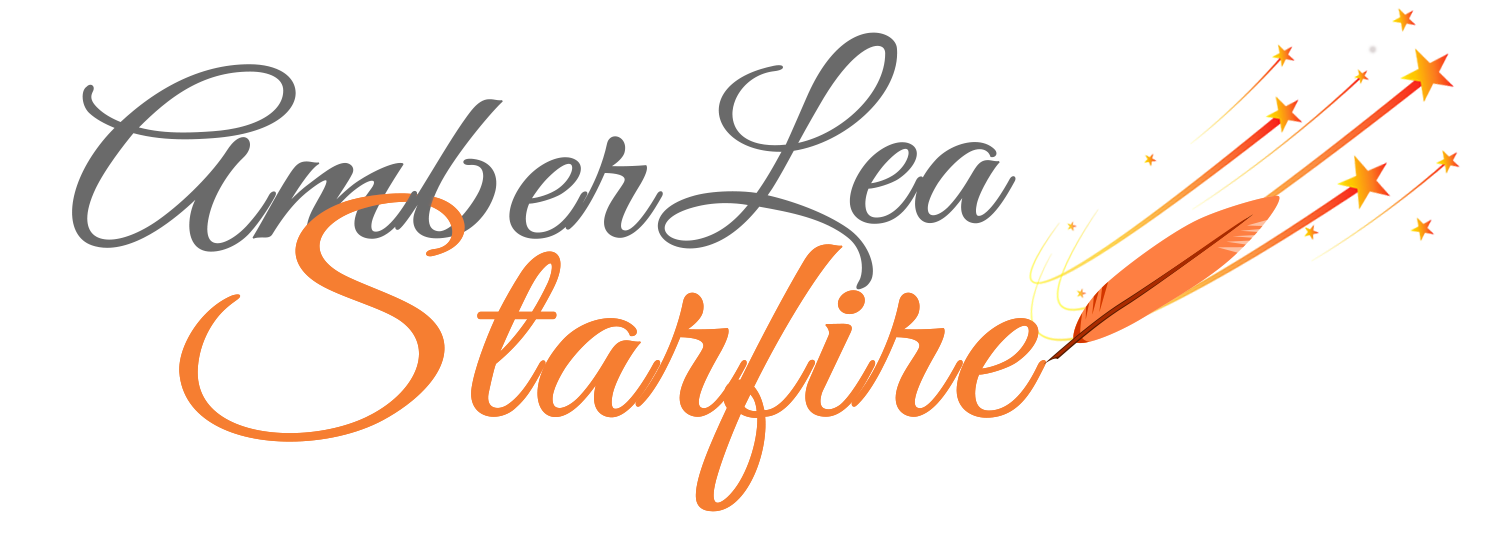
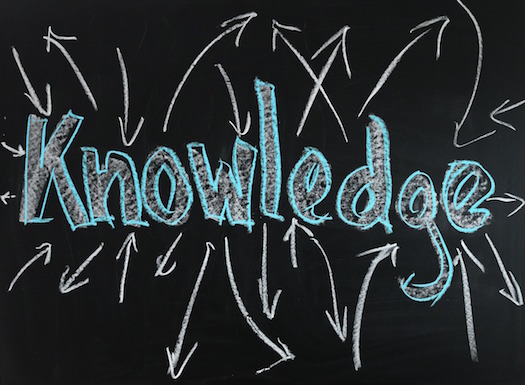





Will spread the word. Thanks. 🙂
Can’t wait for the series to begin. Thank you for opening the windows and the doors to a program that is a mystery to me, in so many areas.
Amber, every topic you list is of great interest to me! Though the indexing, styles, page/section breaks, TOC, and trouble-shooting are the ones that are at my top (the indexing in particular is a great topic for many of us writers as it is hard to find any information it).
I’ve posted this on my FB fan page and tweeted it–as this is such good information for folks to know about.
Thanks for writing this series!
An ambitious list and each item so relevant. You left one off that I’m often asked about and hope you’ll add: Images. That being photos, flourishes or whatever.
Sharon, good point … how could I leave images off the list?! I’ll add this topic.
OK…no more excuses or apologies. I’m going to do this.
Thank you, Amber. Looking forward to learning new and helpful skills. I’ll help pass the Word.
Linda
Thank you Carolyn, Patsy, Linda, Sharon, and Kathryn for your encouragement and willingness to jump in and learn! Also, thanks for the tweets and FB posts. The more the merrier, right?
I’ll be following your series. I think all of it is worth learning about. I know bits and pieces about these topics but I’m still confused about a few issues like tracking changes, and setting defaults. Thanks!
Forgot to ask. Are you doing this via this site, or do we need to do a special sign-up?
Don’t want to miss anything.
Thank you,
Linda S
It’ll all be on the website … free free free 🙂