THIS IS NOT what I had planned to blog about this week, nor had I planned to be out of town for the weekend without my laptop, which I usually drag with me if I’m going to be away from home overnight.
So, the release of Scrivener for iOS this week couldn’t have come at a better time. If you don’t know what Scrivener is, you might want to jump over and read my 2013 post about it.
If you already use Scrivener, you know it’s the best writer’s tool to come along since the invention of the word processor. However, until now, one of the drawbacks of using Scrivener has been that unless you carried your laptop around with you all the time — who does that? — and stayed within wifi range, your scrivener writing projects were not accessible. That has now changed for owners of iOS mobile devices.
Where do I start? How about with the feature-rich and elegant interface? Even the opening logo and welcome screen is sophisticated.
The comment in my previous post about Scrivener’s fairly steep learning curve still stands; there are simply too many great features to attempt to cover in one post, so I’m not even going to try. Fortunately, the app comes with an excellent tutorial to get you started, and you can also find instructions and tutorials on the LiteratureAndLatte blog.
Why do I like Scrivener so much? Here’s a quote from the app’s tutorial, which says it for me:
“Word processors only ever know about the document you’re working on at any one time—if you have lots of different documents pertaining to a single project, it’s up to you to keep track of them. By contrast, Scrivener is a project-based app, and each project you create in Scrivener can contain as many documents as you desire. This means that you can write in chunks as large or small as you wish. If you’re writing a novel, for instance, you could write each chapter in a separate document, or you could break it down further and write each scene in a different document—it’s up to you. When you come to export or print your work, all of those myriad sections can be compiled into a single document.”
You can view your writing hierarchically in the app’s binder or outline views, one document at a time in the editor, or organized visually in the cork board, which looks like this:
With Scrivener, it’s easy to move scenes, chapters, and documents around, so you can play with the structure of your work and not mess anything up, or introduce errors like you do in Word by constantly cutting and pasting pieces into different sections of a document.
In addition, you can store research — web pages, documents, images, videos, templates for character sketches, and pretty much whatever you want to associate with your project.
Now that Scrivener has gone mobile, you can quickly sync your projects in Dropbox, so all of your files are safely stored and accessible.
Regarding syncing, here’s one thing I’ve learned that I’d like to pass on:
If you have a lot of Scrivener files, only move your current projects into your sync folder. I made the mistake of moving all my projects into my sync folder, and it took about 45 minutes to sync with my iPad and iPhone (each). Subsequently, I moved my completed or inactive projects to a different folder, and now it just takes a few seconds to sync up.
Additional articles to help you get to know the Scrivener app:
- Wired.com’s article, Scrivener for iOS Means You Can Write that Zombie Novel Anywhere.
- MacWorld’s Review of Scrivener for iOS
- First Look at Scrivener for iOS
Tired of reading about it and ready to dive in and give it a try? Click the button below (and no, this is not an affiliate link — yet — so I won’t make any money if you happen to purchase the app. I’m just this enthusiastic about it.)
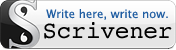
Already a Scrivenerphile? Or just trying it for the first time? Let’s start a conversation …
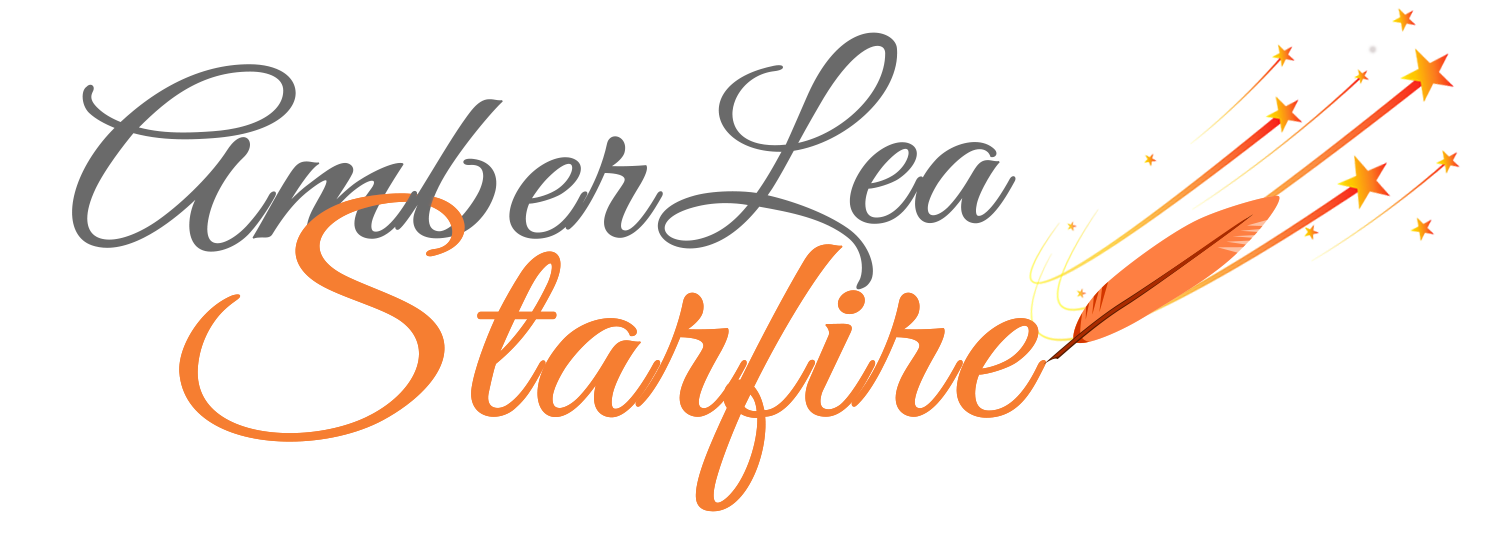

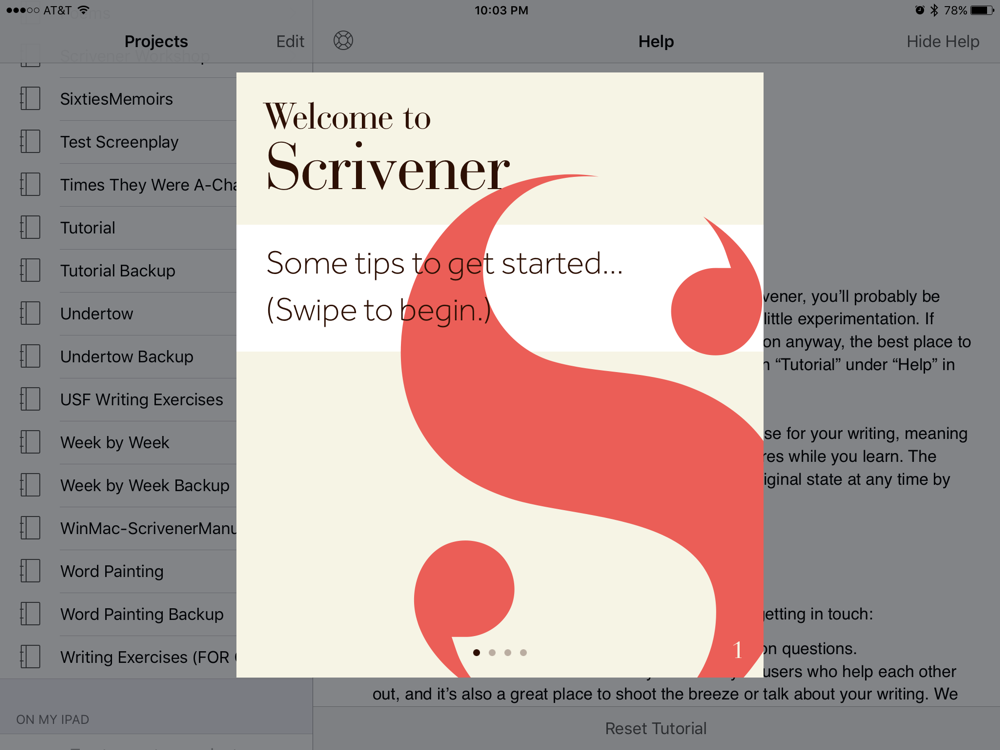
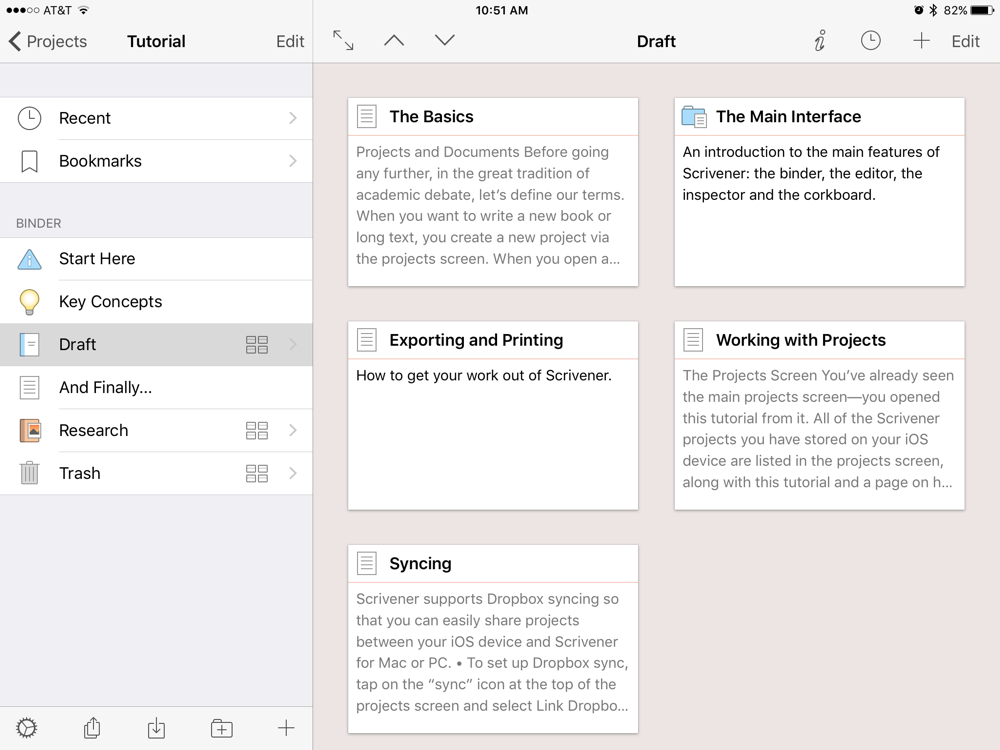



You have me intrigued. Thank you for the info.